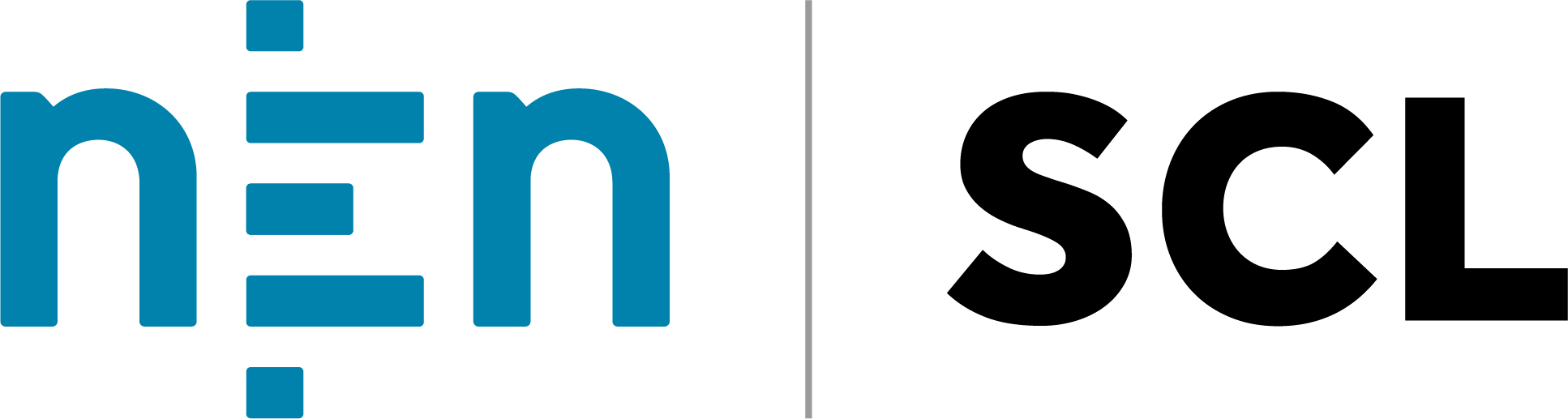Questions & Answers
General
How does the language setting work?
Why do I need to assign "Tags" to respondents?
How do I add a location?
How does NEN handle our data in the web tool?
Invitations end up in our spam box - what can I do?
Respondents don't have an email address - how do I manage this?
For which companies is the Webtool suitable?
How does the first and last name of respondents work?
How do I add (or add to) many respondents? (Import)